Connect Beekeeper Studio to RisingWave
Beekeeper Studio is a modern, easy to use SQL editor and database manager. It provides a graphical user interface, allowing you to efficiently query and manage PostgreSQL, MySQL, SQL Server and more. Since RisingWave is PostgreSQL-compatible, you can easily connect Beekeeper Studio to RisingWave.
RisingWave only supports connecting the Beekeeper Studio Community edition. The Ultimate (commercial) edition is not officially tested with RisingWave and may contain bugs. Please report any issues with the Ultimate edition to the RisingWave team.
Prerequisites
Ensure that Beekeeper Studio Community Edition is installed. To download Beekeeper Studio, see the Beekeeper releases page.
Install and start RisingWave. For instructions on how to get started, see the Quick start guide.
Establish the connection
In the Beekeeper Studio interface, under New connection, select Postgres as the Connection type.
Under the New connection window, provide the following information:
Host: The hostname or IP address of the RisingWave database. The default Host is
localhost.Port: The port number of the RisingWave database. The default Port is
4566.Database: The name of the RisingWave database you want to connect to. The default Database is
dev.Username: The username for accessing the database. The default Username is
root.Password: The password associated with the provided username. By default, there is no password for
root.
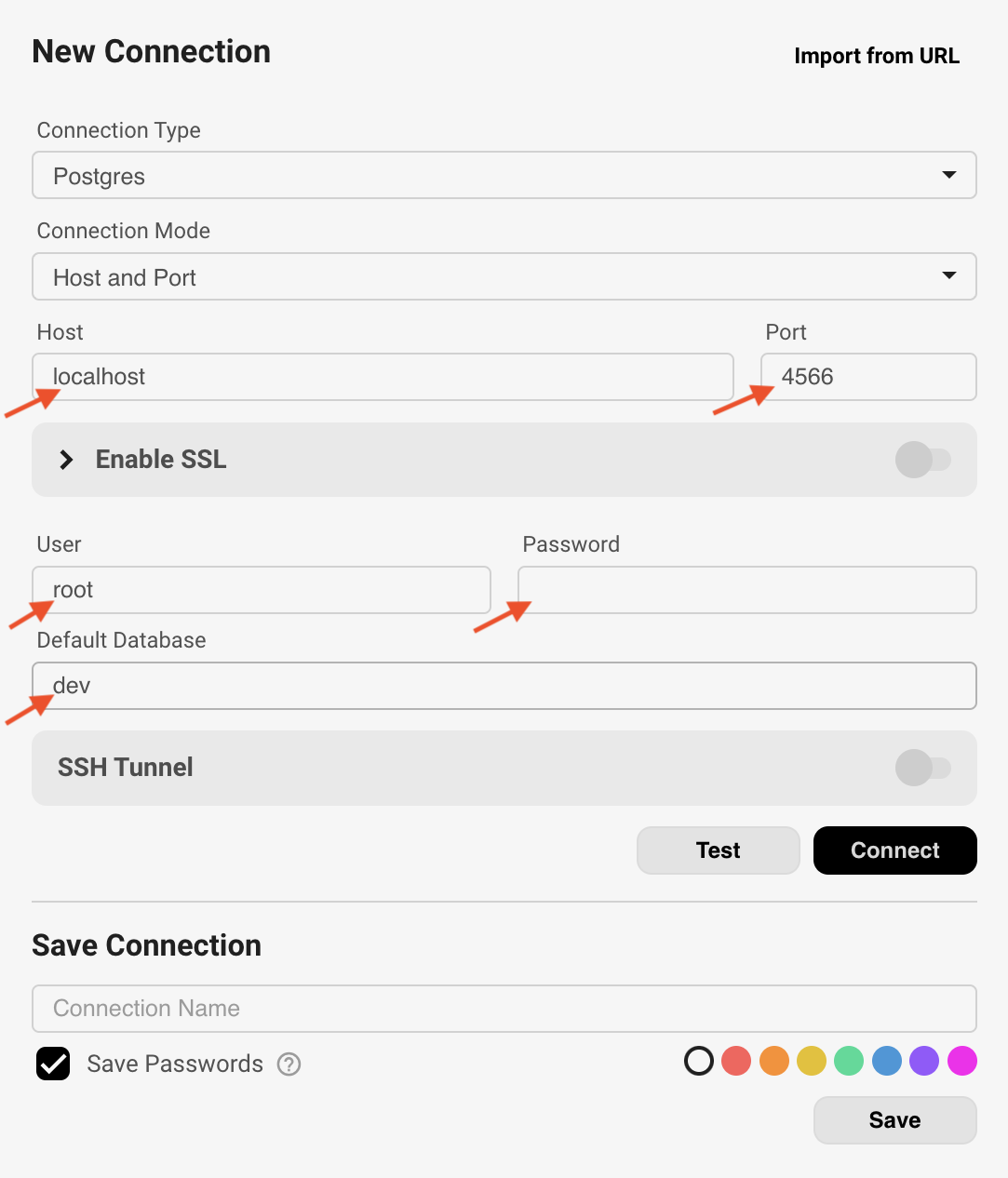
Click Test. If there are no issues, click Connect.
Now that the connection is established. By default, anything created in RisingWave, such as tables, sources, or materialized views, will be listed under the dev database and the public schema. Now you can leverage Beekeeper Studio's interface and studio on the RisingWave database.




